Table of Contents
1 - Introduction2 - Profiling your application
3 - User interface reference
1 - Menus
2 - Toolbar3 - Session tabs
4 - Overview panes
5 - Event views
6 - Information panes
7 - Dialog windows
Contact Information
Sales
Sales and licensing related questions should be sent to our sales team at:Feedback
If you have feedback regarding this website or any of our products, please use the following email address:Support
Questions related to problems you have encountered with either this website or any of our products should be directed to our support team at:Enquiries
Any other questions, or general enquiries should be sent to the following email address:3.1 - Menus
This page details all the available menu options in the Oso Memory Profiler. Menu items with shortcut keys listed can also be activated by pressing those key combinations on the keyboard.It should be noted that some of the commands discussed here are also available on the Toolbar.
File Menu
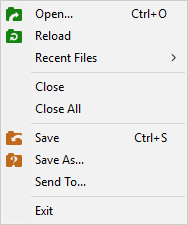
Open...
Prompts you to choose a memory profile to load.Reload
Instructs the Oso Memory Profiler to reload the currently active profile.Recent Files...
This sub-menu will contain a list of the most recently opened memory profiles.Save
Resaves the currently active profile.Save As...
Prompts you to select a destination file and then saves the currently active profile to that file.Send To...
Displays the Send To Dialog that allows you to send the currently selected profile via a TCP connection to another instance
of the Oso Memory Profiler.Exit
Quits the Oso Memory Profiler. You will be prompted to save any unsaved profiles before exiting.
Edit Menu
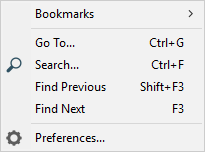
Bookmarks...
This sub-menu contains options pertaining to bookmarks. It is documented further down this page.Go To...
Opens the Go To Dialog that allows you to jump to a specific event in the profile.Search...
Displays the Search Dialog. From there you can enter text to search for within the currently active profile.Find Previous
Searches backwards for the previous occurance of the search text entered in the Search Dialog. When the start of the profile is reached, the search
will continue backwards from the end.Find Next
Searches forwards for the next occurance of the text entered in the Search Dialog. When the end of the profile is reached, the search will continue
from the start until the current location is reached.Preferences...
Displays the Preferences Dialog. From there you can configure the look and behaviour of some aspects of the
Oso Memory Profiler.
Bookmarks Submenu
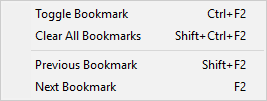
Toggle Bookmark
Enables or removes a bookmark from the currently selected event in the current session.Clear All Bookmarks
Clears all bookmarks in the currently active profile.Previous Bookmark
Finds and zooms to the previous bookmark in the current session.Next Bookmark
Finds the next bookmark in the current session and selects and displays the event associated with it.
View Menu
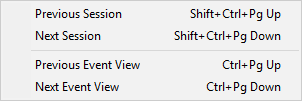
Previous Session
Activates the session to the left of the currently selected session in the session tab bar.Next Session
Activates the session to the right of the currently selected session in the session tab bar.Previous Event View
Selects the previous event view in the currently selected session.Next Event View
Selects the next event view in the currently selected session.
Help Menu
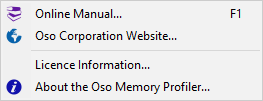
Online Manual...
Opens the front page of the online user manual for the Oso Memory Profiler in your web browser.You should note that you can navigate directly to the help page for many of the dialogs within the Oso Memory Profiler by clicking on the ? icon in the title bar of the dialog in question.
Oso Corporation Website...
Opens the main page of the Oso Corporation website in your web browser.Licence Information...
Opens the Licence Information Dialog where you can view and change your current licence for the Oso Memory Profiler.About the Oso Memory Profiler...
Displays the About Dialog. This dialog contains copyright notices, and version information for the copy of the Oso Memory Profiler
you are running.
Session Tabs Context Menu
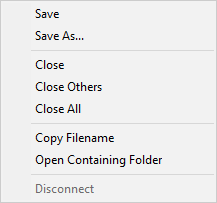
Save
Saves to disk the profile data for the tab that was clicked on. If the Oso Memory Profiler does not have a filename for the clicked session, you will
be prompted to select a destination file.Save As...
Prompts you to select a destination file and then saves the selected session to that file.Close
Closes the session related to the tab that was clicked.Close Others
Closes all sessions except the one that was clicked on.Close All
Closes all open profile sessions.Copy Filename
Copies the full path and filename of the selected tab to the clipboard.Open Containing Folder
Opens in Windows Explorer the folder that contains the file the clicked session represents. The profile file will be selected after the folder is
opened.Disconnect
Disconnects the session from the application being profiled. Once disconnected, the session cannot be reconnected.
Event View Tabs Context Menu
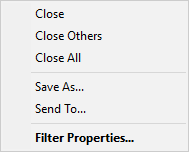
Close
Closes the view related to the tab that was clicked.Close Others
Closes all filtered views except the one that was clicked on.Close All
Closes all filtered views.Save As...
Prompts you to select a destination file and then saves the selected view to that file. If the clicked tab represents a filtered view, only the
visible events will be saved to the new file.Send To...
Displays the Send To Dialog that allows you to send via a TCP connection all events currently associated with the clicked
tab to another instance of the Oso Memory Profiler.Filter Properties
Opens the filter properties for the corresponding tab's views. This option is not available for the primary events view.
Event Callstack Context Menu
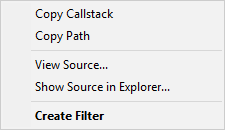
Copy Callstack
Copies the entire callstack to the clipboard.Copy Path
Copies the full path and filename for the source file associated with the stack frame that was clicked on.View Source...
Attempts to open the source file associated with the stack frame that was clicked on. This is the same as clicking on the file icon to the left of
the stack frame.Show Source in Explorer...
Attempts to locate the corresponding source file in Windows Explorer.Create Filter
Creates a new filtered view containing all events that have the specified stack frame in their callstacks.
