Table of Contents
1 - Introduction2 - Integrating with other applications
3 - User interface reference
4 - Tutorials
Contact Information
Sales
Sales and licensing related questions should be sent to our sales team at:Feedback
If you have feedback regarding this website or any of our products, please use the following email address:Support
Questions related to problems you have encountered with either this website or any of our products should be directed to our support team at:Enquiries
Any other questions, or general enquiries should be sent to the following email address:3.2.4.1 - Display preferences
The Display Panel in the Preferences Dialog gives you control over how Project: Merge looks, and which elements of the user interface are displayed.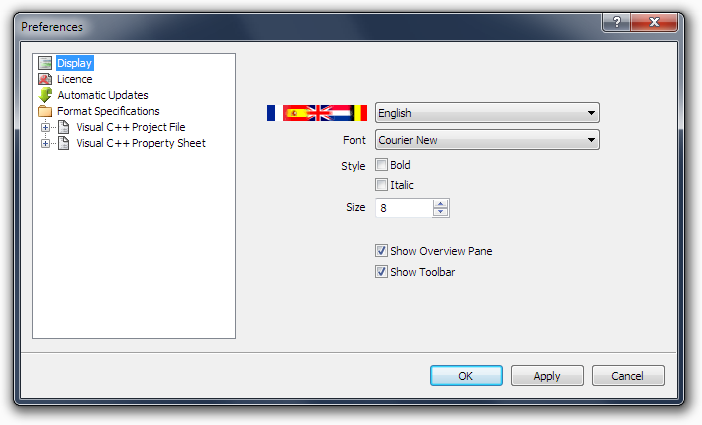

Changes the language Project: Merge will use for its menus and dialog boxes. It should be noted that the flags displayed are not indicative of the languages available. Future releases of Project: Merge will add additional languages as and when they become available.
Font
Selects the font that will be used for displaying the XML files in the main part of the Project: Merge window.
Selects the font that will be used for displaying the XML files in the main part of the Project: Merge window.
Style
Allows you to control whether the XML text will use Bold, Italic, or Bold Italic fonts.
Allows you to control whether the XML text will use Bold, Italic, or Bold Italic fonts.
Size
Changes the size of the font for the main XML display. Hint: You can also change the font size when the preferences dialog is closed by holding down the Ctrl key and rotating the mouse wheel. Push the wheel away from you to increase the font size, and rotate it towards you to decrease the font size.
Changes the size of the font for the main XML display. Hint: You can also change the font size when the preferences dialog is closed by holding down the Ctrl key and rotating the mouse wheel. Push the wheel away from you to increase the font size, and rotate it towards you to decrease the font size.
Show Overview Pane
Hides or shows the Overview Pane down the left side of the Project: Merge window. By default the Overview Pane is displayed.
Hides or shows the Overview Pane down the left side of the Project: Merge window. By default the Overview Pane is displayed.
Show Toolbar
Hides or shows the Toolbar at the top of the Project: Merge window. By default the Toolbar is visible.
Hides or shows the Toolbar at the top of the Project: Merge window. By default the Toolbar is visible.
