Table of Contents
1 - Introduction2 - Integrating with other applications
3 - User interface reference
4 - Tutorials
Contact Information
Sales
Sales and licensing related questions should be sent to our sales team at:Feedback
If you have feedback regarding this website or any of our products, please use the following email address:Support
Questions related to problems you have encountered with either this website or any of our products should be directed to our support team at:Enquiries
Any other questions, or general enquiries should be sent to the following email address:3.1.2 - Overview pane
The Overview Pane lies down the left side of the Project: Merge windows and provides you with a bird's eye view of the current session. It shows you exactly where the changes and, in the case of merges, conflicts are and allows you to quickly navigate directly to them. The exact layout of the display depends on the type of session currently active.You can navigate to any specific part of the open document simply by clicking with the left mouse button anywhere in the Overview Pane. You can scroll around the document by holding the left mouse button down and moving the mouse. As you can see in the following screen snippets, the currently visible portion of the XML file is outlined with a black box.
A brief discussion of each mode is detailed below:
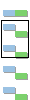 Comparing Two Files
Comparing Two FilesWhen comparing two XML files, the overview pane will highlight where the differences are between the two files. Because there is no common base file, differences are always highlighted in both files in this mode. |
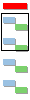 Merging Two Files
Merging Two FilesWhen merging two XML files, the overview pane will highlight where the differences between the two files are located. Because there is no common base file, all differences are marked as conflicts until they have been resolved by the user. Once resolved, the Overview Pane will display which input file the user decided should contribute to the output. |
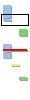 Comparing Three Files
Comparing Three FilesAs in the two-way comparison mode, the three-way comparison overview also highlights the differences between the three files. Generally speaking, however, the highlight will indicate which file is different from the others. If you see a line in the overview with all three files highlighted then all three files are different. Such an occurance would be considered a conflict if the files were to be merged. |
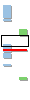 Merging Three Files
Merging Three FilesWhen merging XML files with a common base file, the Overview Pane will display which of the three input files is contributing to the merged output file. Conflicts are displayed in red, as with two-way merges, until the user resolves them manually. |
