Table of Contents
1 - Introduction2 - Profiling your application
3 - User interface reference
1 - Menus
2 - Toolbar
3 - Session tabs
4 - Overview panes
5 - Event views
6 - Information panes
7 - Dialog windows
4 - SDK Reference2 - Toolbar
3 - Session tabs
4 - Overview panes
5 - Event views
6 - Information panes
7 - Dialog windows
Contact Information
Sales
Sales and licensing related questions should be sent to our sales team at:Feedback
If you have feedback regarding this website or any of our products, please use the following email address:Support
Questions related to problems you have encountered with either this website or any of our products should be directed to our support team at:Enquiries
Any other questions, or general enquiries should be sent to the following email address:3.7.3.1 - Fetching a trial licence
When you launch the Oso Memory Profiler for the first time, it will attempt to connect to the Oso Corporation licence server on TCP port 80. If the connection attempt completes successfully, the Oso Memory Profiler will download and install a trial licence which will allow you to use all functionality in the Oso Memory Profiler for free for a limited period of time.If the Oso Memory Profiler is unable to connect to the licence server, however, you will have to fetch and install a trial licence by hand before you can continue using the Oso Memory Profiler. This process requires you have access to a computer connected to the internet and a web browser. If the computer on which you are running the Oso Memory Profiler does not have an internet connection, we also recommend you have a USB memory stick handy to aid transferring the encrypted blocks of text between the two computers.
The Oso Memory Profiler will prompt you to help fetch a licence by displaying the Licensing Dialog. Follow the on-screen instructions to fetch and install the trial licence:
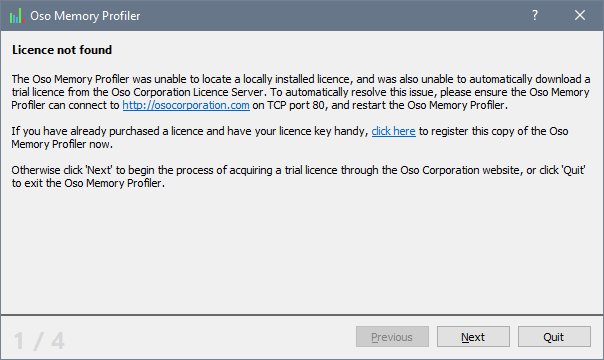
Clicking Next will show the data the Oso Memory Profiler needs you to enter into the licence generator on this website:
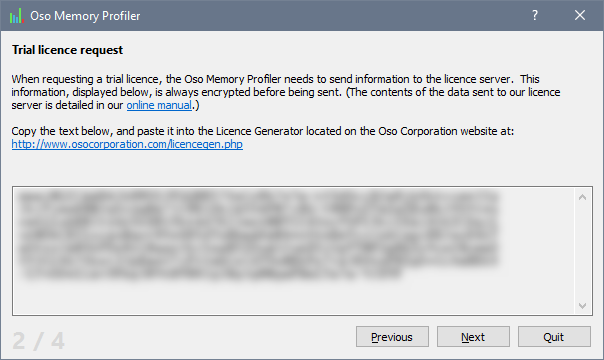
Copy and paste the text from the Oso Memory Profiler into the licence generator, and click the Submit button. If everything works correctly, you will see a similar block of text that needs to be copied back into the Oso Memory Profiler.
Click Next in the Oso Memory Profiler, and you'll see where the licence text should be entered:
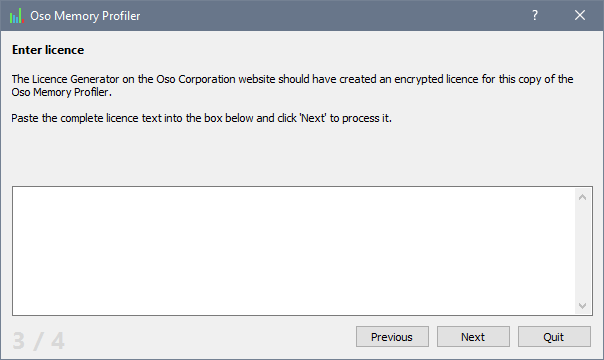
Paste the text from the licence generator into the box provided and click Next.
If everything has worked correctly, you should see a summary of your trial licence:
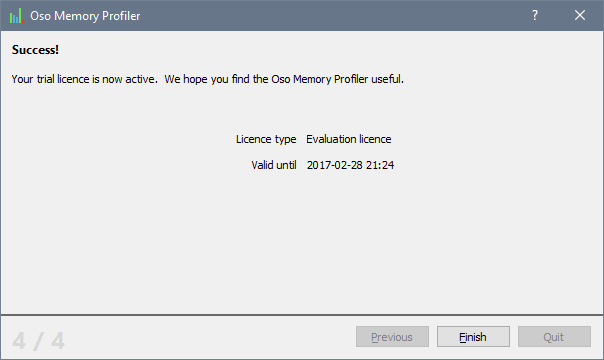
Click Finish to complete the process and begin using the Oso Memory Profiler.
