Table of Contents
1 - Introduction2 - Profiling your application
3 - User interface reference
1 - Menus
2 - Toolbar
3 - Session tabs
4 - Overview panes
5 - Event views
6 - Information panes
7 - Dialog windows
4 - SDK Reference2 - Toolbar
3 - Session tabs
4 - Overview panes
5 - Event views
6 - Information panes
7 - Dialog windows
Contact Information
Sales
Sales and licensing related questions should be sent to our sales team at:Feedback
If you have feedback regarding this website or any of our products, please use the following email address:Support
Questions related to problems you have encountered with either this website or any of our products should be directed to our support team at:Enquiries
Any other questions, or general enquiries should be sent to the following email address:3.7.7 - Search
The Search Dialog allows you to search for specific text strings within the main Oso XML Merge view.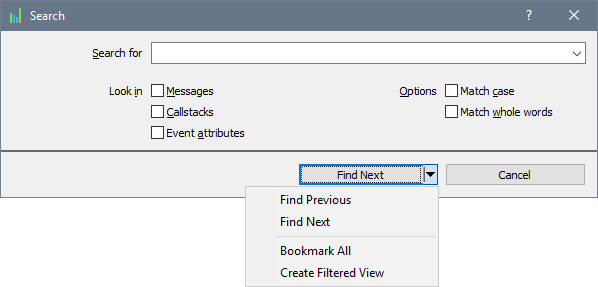
| Search For | Enter the text you wish to search for in the edit box. Previously searched for text can be selected from the dropdown list. |
| Look in |
Choose where to search:
|
| Options |
Additional search options:
|
Closing the Search Dialog
When you have entered your search text and chosen the options you require, click the 'Find xxx' button to begin searching either forwards or backwards (depending on the direction you last searched).Alternatively you can click on the arrow on the right of the bottom to display a menu with additional search options:
| Find Previous | Begin searching backwards from the current location. |
| Find Next | Begin searching forwards from the current location. |
| Bookmark All | Bookmarks all matching events. |
| Create Filtered View | Creates a new events view with a search filter attached. |
Click the 'Cancel' button to close the Search Dialog without searching.
