Table of Contents
1 - Introduction2 - Integrating with other applications
3 - User interface reference
Contact Information
Sales
Sales and licensing related questions should be sent to our sales team at:Feedback
If you have feedback regarding this website or any of our products, please use the following email address:Support
Questions related to problems you have encountered with either this website or any of our products should be directed to our support team at:Enquiries
Any other questions, or general enquiries should be sent to the following email address:3.5.10 - About dialog
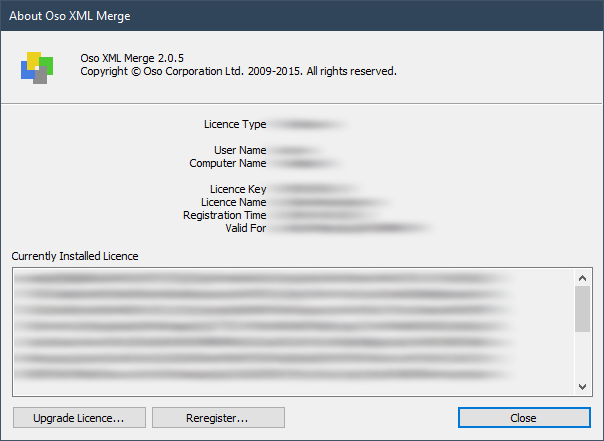
If you are still in the evaluation period and have not registered your copy of Oso XML Merge, the two buttons in the bottom left of the dialog will be labelled 'Buy Now!' and 'Register...' respectively. After registration they will be labelled 'Upgrade Licence...' and 'Reregister...' as shown above. Essentially though, they still perform the same function: The first will open the Oso Corporation online store in your web browser, while the second will open the Licensing Wizard which will allow you to change your current licence.
