Table of Contents
1 - Introduction2 - Integrating with other applications
3 - User interface reference
Contact Information
Sales
Sales and licensing related questions should be sent to our sales team at:Feedback
If you have feedback regarding this website or any of our products, please use the following email address:Support
Questions related to problems you have encountered with either this website or any of our products should be directed to our support team at:Enquiries
Any other questions, or general enquiries should be sent to the following email address:3.5.7 - Conflict resolution dialogs
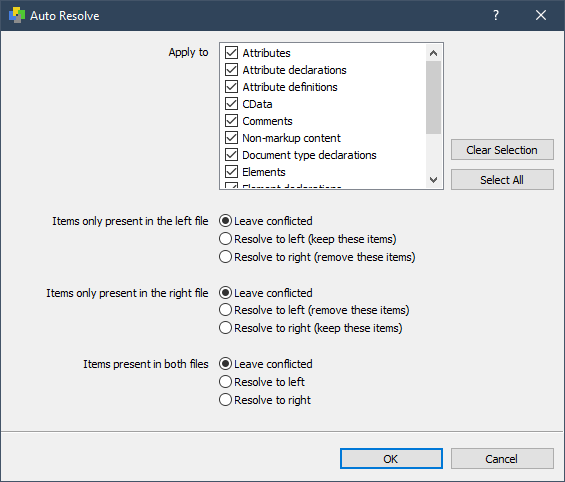
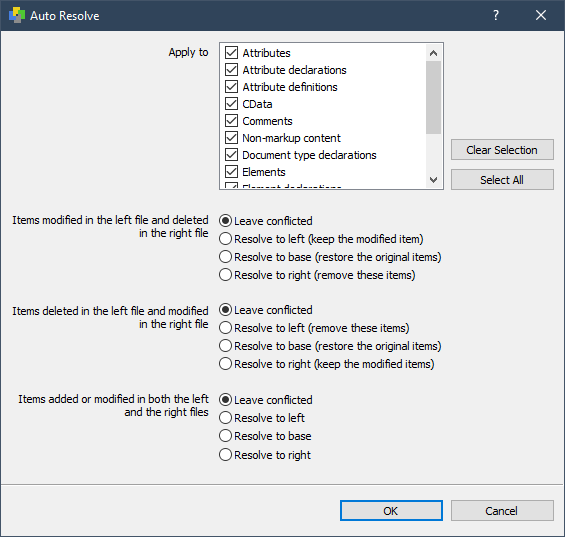
The top dialog will be used when you are comparing or merging two XML files, while the bottom dialog will be used for three way operations.
Both dialogs work in the same manner though.
Target Selection
Apply To
Choose the XML nodes that the auto resolve will be applied to. By deselecting some of these entries, you can limit your conflict resolution to
specific conflicts without affecting others.Select None
Deselects all items in the Apply To list.Select All
Selects all items in the Apply To list.
The remaining options in the dialog let you define how any conflicts in the selected XML nodes are resolved. These options differ slightly depending on whether you are in the middle of a two way or three way operation, but their basic usage remains the same.
Simply choose which way you would like the conflict to be resolved, and click OK.
