Table of Contents
1 - Introduction2 - Integrating with other applications
3 - User interface reference
Contact Information
Sales
Sales and licensing related questions should be sent to our sales team at:Feedback
If you have feedback regarding this website or any of our products, please use the following email address:Support
Questions related to problems you have encountered with either this website or any of our products should be directed to our support team at:Enquiries
Any other questions, or general enquiries should be sent to the following email address:3.5.5.1 - Display preferences
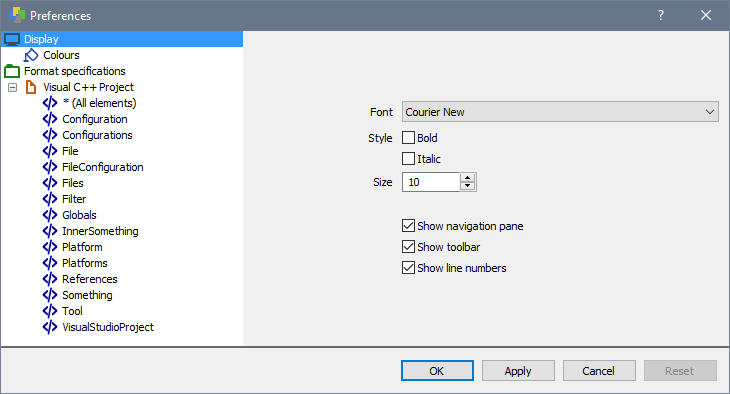
Font Selection
These options let you choose which font Oso XML Merge will use for its main display of your XML files.Font
Allows you to choose the font that will be used for displaying your XML files in the main part of the Oso XML Merge window.Style
Allows you to control whether the XML text will be displayed with Bold, Italic, or
Bold Italic text.Size
Changes the size of the text for the main XML display. Hint: You can also change the font size when the preferences dialog is closed by holding
down the Ctrl key and rotating the mouse wheel. Push the wheel away from you to increase the font size, and rotate it towards you to decrease
the font size.
Interface Components
These following options allow you to hide or show specific parts of the Oso XML Merge user interface.Show Navigation Pane
Hides or shows the Navigation Pane down the left side of the Oso XML Merge window. By
default the Overview Pane is displayedShow Toolbar
Hides or shows the Toolbar at the top of the Oso XML Merge window. By default the toolbar
is visible.Show Line Numbers
Hides or shows line numbers down the left side of the XML display in the main part of the Oso XML Merge window. By default line numbers are
displayed.
