Table of Contents
1 - Introduction2 - Integrating with other applications
3 - User interface reference
Contact Information
Sales
Sales and licensing related questions should be sent to our sales team at:Feedback
If you have feedback regarding this website or any of our products, please use the following email address:Support
Questions related to problems you have encountered with either this website or any of our products should be directed to our support team at:Enquiries
Any other questions, or general enquiries should be sent to the following email address:2.2 - Integrating with P4V
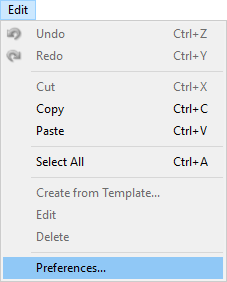 P4V allows third party tools to integrate to provide comparison and non-automated merge operations for complex file types. This page details how to
integrate Oso XML Merge to provide comparison and merge services for Visual Studio project files. The steps here though can be adapted for any type
of XML file.
P4V allows third party tools to integrate to provide comparison and non-automated merge operations for complex file types. This page details how to
integrate Oso XML Merge to provide comparison and merge services for Visual Studio project files. The steps here though can be adapted for any type
of XML file.First you should launch P4V, and open the Preferences Dialog. This is done by selecting the Preferences... option at the bottom of the Edit menu as shown in the image to the right.
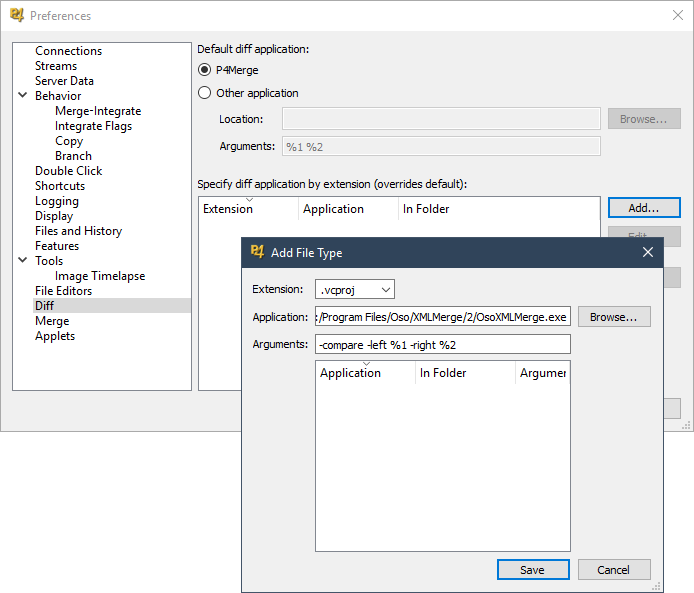
Fill in the information for the new file type as detailed below:
Extension
.vcproj
This is the file extension for pre-2010 Visual Studio project files.Application
Browse to the Oso XML Merge application folder and select the Oso XML Merge executable. This will be located under either
Program Files or Program Files (x86) depending on which version of Oso XML Merge you
installed, and whether you are using a 32-bit or 64-bit version of Windows.Arguments
-compare -left %1 -right %2
These are the command line options instructing Oso XML Merge to compare the two files specified by P4V.
Now we'll set up P4V to use Oso XML Merge when merging files. P4V always performs three-way merges with a common base file and two changed files that are combined into a single result file.
In the P4V preferences dialog, click on the Diff item in the tree on the left, and then on the Add button as before to open the Add File Type dialog:
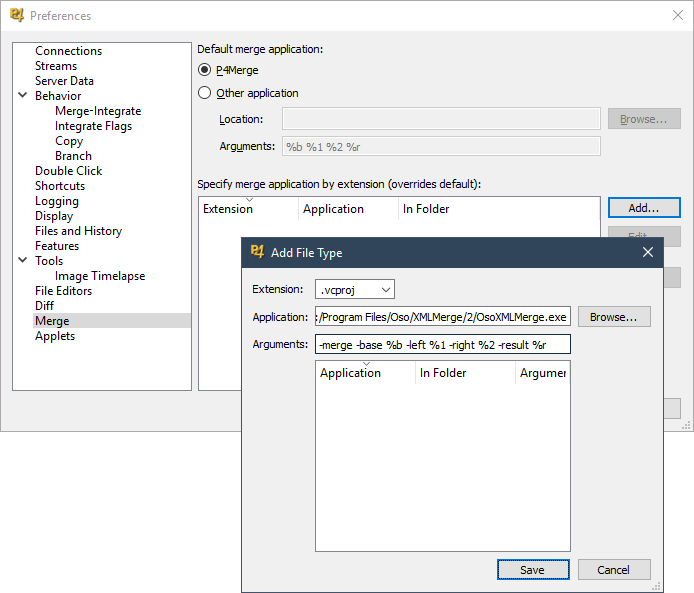
And once again, fill out the information for the new file type as below:
Extension
.vcproj
This is the file extension for pre-2010 Visual Studio project files.Application
Browse to the Oso XML Merge application folder and select the Oso XML Merge executable. This will be located under either
Program Files or Program Files (x86) depending on which version of Oso XML Merge you
installed, and whether you are using a 32-bit or 64-bit version of Windows.Arguments
-merge -base %b -left %1 -right %2 -result %r
These are the command line options instructing Oso XML Merge to merge the three input files specified by P4V into a single output file which P4V
will read back once the merge is complete.
You can add any other XML file associations for Oso XML Merge in exactly the same way. The only difference from the steps above is the file extension of the files you wish to associate with Oso XML Merge. For example, you can use Oso XML Merge to compare and merge Visual Studio property sheets by replacing the .vcproj file extension with .vsprops.
