Table of Contents
1 - Introduction2 - Integrating with other applications
3 - User interface reference
1 - Menus
2 - Toolbar
3 - Navigation pane
4 - Main view
5 - Dialog windows
2 - Toolbar
3 - Navigation pane
4 - Main view
5 - Dialog windows
1 - Open dialog
2 - Select format spec. dialog
3 - Create format spec. dialog
4 - Trial dialog
5 - Preferences dialog
6 - Licensing wizard
8 - Search dialog
9 - Upgrade dialog
10 - About dialog
2 - Select format spec. dialog
3 - Create format spec. dialog
4 - Trial dialog
5 - Preferences dialog
6 - Licensing wizard
1 - Fetching a trial licence
2 - Registering automatically
3 - Registering manually
7 - Conflict resolution dialogs2 - Registering automatically
3 - Registering manually
4 - Finishing manual registration
8 - Search dialog
9 - Upgrade dialog
10 - About dialog
Contact Information
Sales
Sales and licensing related questions should be sent to our sales team at:Feedback
If you have feedback regarding this website or any of our products, please use the following email address:Support
Questions related to problems you have encountered with either this website or any of our products should be directed to our support team at:Enquiries
Any other questions, or general enquiries should be sent to the following email address:3.5.6.4 - Finishing manual registration
If your computer does not have access to the Internet, or if Oso XML Merge is unable to connect to the Oso Corporation licence server, you will have to manually register Oso XML Merge.Depending on your circumstances, it might not be possible to complete the registration process at one time.
Fortunately, the last option on the licensing dialog allows you to complete the registration process after you have received your encrypted licence from our licence server:
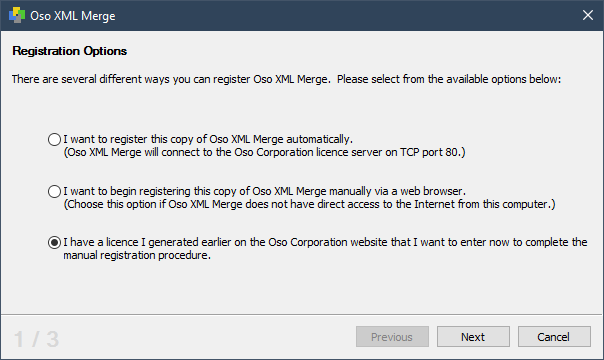
Just select the bottom option, as shown above, and click Next to continue the registration process.
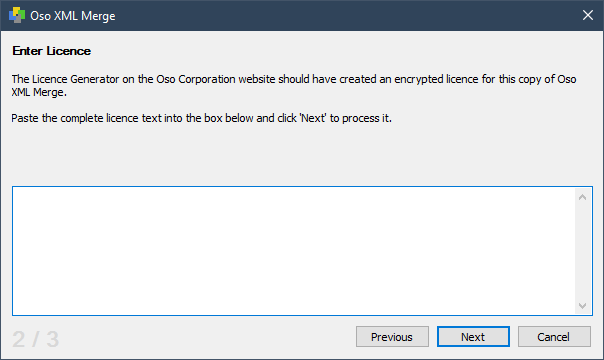
Paste your licence text into the box provided, and click Next.
If the licence is accepted by Oso XML Merge, the registration process will be completed, and your licence information will be displayed on the last page of the licensing dialog:
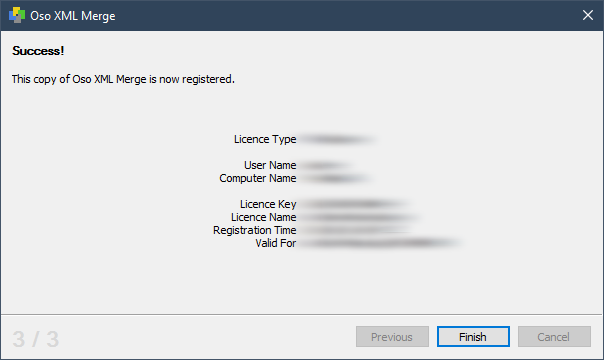
You can now use your copy of Oso XML Merge without restriction.
