Table of Contents
1 - Introduction2 - Integrating with other applications
3 - User interface reference
Contact Information
Sales
Sales and licensing related questions should be sent to our sales team at:Feedback
If you have feedback regarding this website or any of our products, please use the following email address:Support
Questions related to problems you have encountered with either this website or any of our products should be directed to our support team at:Enquiries
Any other questions, or general enquiries should be sent to the following email address:3.5.8 - Search dialog
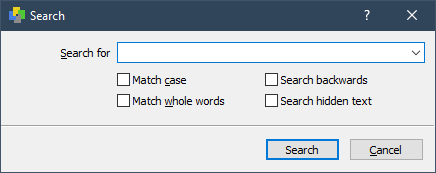
Matching Options
Search For
Enter the text you wish to search for in the edit box. Previously searched for text can be selected from the dropdown list.Match Case
Enable or disable case-sensitive searches with this check box. By default this option is disabled and searches ignore case.Match Whole Words
When selected, this option will only match the search text if it is surrounded by either punctuation or whitespace (spaces, tabs, etc).
When deselected the search engine may locate matches within the middle of other words.
Search Behaviour
Search Backwards
When this option is selected, the XML text will be searched backwards from the starting point. When this option is not selected,
the XML text will be searched forwards from top to bottom.Search Hidden Text
When selected, the search engine will also search for text inside the children and attributes of collapsed XML elements. When
deselected the children of collapsed elements will be skipped.
Closing the Search Dialog
When you have entered your search text and chosen the options you require, click the 'Search' button to begin searching. The search will commence from the current caret location, or the top of the file if no caret is currently visible. The first search result from the starting point will be highlighted in the main XML view.You can then press the F3 key to repeat the search forwards through the file, or Shift+F3 to search backwards.
Click the 'Cancel' button to close the Search Dialog without searching.
