Table of Contents
1 - Introduction2 - Integrating with other applications
3 - User interface reference
Contact Information
Sales
Sales and licensing related questions should be sent to our sales team at:Feedback
If you have feedback regarding this website or any of our products, please use the following email address:Support
Questions related to problems you have encountered with either this website or any of our products should be directed to our support team at:Enquiries
Any other questions, or general enquiries should be sent to the following email address:3.5.2 - Select format spec. dialog
When you have selected the XML files you want to compare or merge, Oso XML Merge will attempt to locate a matching format specification for your files. Matching is performed using the root element of the XML files, along with any filename wildcards specified in each specification.If no matching specification can be found, you will be prompted to create a new one. If only one format specification matches your XML files, it will be used automatically. However, if more than one specification is found, Oso XML Merge will ask you to select one:
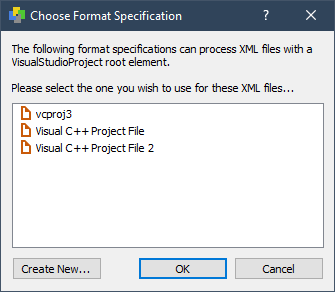
Select a format specification by clicking on it, and click OK to use it. You can also double click on any entry to select that format specification and continue the loading process.
If you do not want to use any of the format specifications listed, you can also create a new one by clicking on the Create New... button. This will open the Create Format Specification Dialog, through which you can create a new specification for the XML files you are trying to load.
