Table of Contents
1 - Introduction2 - Profiling your application
3 - User interface reference
1 - Menus
2 - Toolbar
3 - Session tabs
4 - Overview panes
5 - Event views
6 - Information panes
7 - Dialog windows
4 - SDK Reference2 - Toolbar
3 - Session tabs
4 - Overview panes
5 - Event views
6 - Information panes
7 - Dialog windows
Contact Information
Sales
Sales and licensing related questions should be sent to our sales team at:Feedback
If you have feedback regarding this website or any of our products, please use the following email address:Support
Questions related to problems you have encountered with either this website or any of our products should be directed to our support team at:Enquiries
Any other questions, or general enquiries should be sent to the following email address:3.7.9 - Upgrade
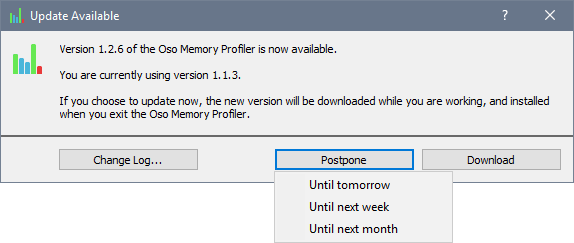
If a new version is available the Upgrade Dialog, as shown above, will be displayed. As you can see, this dialog will inform you which new version is available, along with the version of the Oso Memory Profiler you are currently using.
The available options in the dialog should be pretty self explanatory:
| Change Log... | Opens the list of changes for the new version in your favourite web browser. The change lists for all versions of the Oso Memory Profiler are always available on the Oso Corporation website here. |
| Download | Instructs the Oso Memory Profiler to download the new version in the background. You can continue working in your current session while it downloads. The new version will be installed when you exit the Oso Memory Profiler. |
| Postpone... | Allows you to postpone this update for a certain amount of time. A pop-up menu (pictured above) gives you three time periods you can postpone the update for. |
Unsupported Upgrades
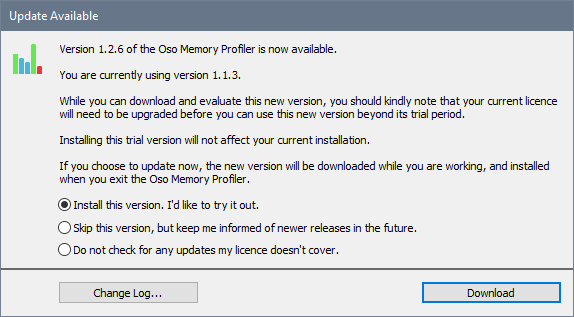
Just choose one of the options presented to you in the dialog and click OK to continue.
As before, you can click on the Change Log button to view more information about the new version.
